Installing from WP.org online
Step one
- Login to your WP Dashboard
- Go to Appearance – Themes – Add New
- Search for – Futurio
- Install Futurio theme and activate
Step two
- Click on “Get started with Futurio” or go to Appearance – Futurio
- Install and activate Futurio Extra plugin
Installing Theme Offline
- Download a Copy of Futurio theme from WordPress or our site.
- You’ll get ‘futurio.zip’ file save it in your storage. (Do not unzip it!!!)
- Go to Dashboard > Themes > Click on Add New
- Click on Upload Theme button.
- Browse for the theme zip file you’ve have downloaded.
- Click on Install and Activate the theme.
Installation Via FTP/Cpanel
- Download a Copy of Futurio theme from WordPress or our site.
- Now Connect the FTP server using the FTP details and copy the extracted folder to ‘site-name/wp-content/themes/’ path.
- Now, go to the Dashboard >> Appearance > Themes.
- You will see the Futurio theme in the theme dashboard.
- Activate the Futurio theme.
Important
Once you install and activate the Futurio theme, install and activate Futurio Extra plugin. This plugin adds more options and features (like demo import, shortcodes, elementor blocks, post/page options, etc…)
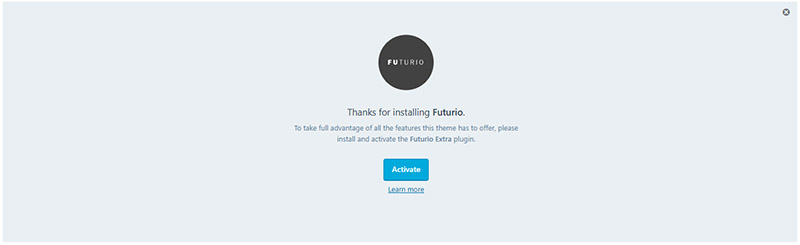
If you dismiss the notice, you can install the plugin manually. You can find the plugin in WP.org repository or go to WP Dashboard – Plugins – Add new and type the “Futurio Extra” in the search box.